
Slack
VISS.AI lets you connect Slack with tenths of the most popular apps, so you can automate your work and have more time for what matters most—no code required.
Supported Actions
GET
Read and search through existing data in your app
List Channels
List Files
Get Channel Members
Get User Info
Search Files and Messages
Search Files
Search Messages
POST
Create a new record or update an existing record.
Send Message as User
Send Message as Bot
Read Messages
Upload File
Invite to Channel
Create Channel
DELETE
Read and search through existing data in your app
No Available Actions
Setting up Slack
Slack enables efficient team communication, collaboration, and file sharing. This quick guide will walk you through setting up and using Slack within VISS.AI.
Adding Slack
You can add Slack to any existing or new VISS.AI workspace by selecting + Step and choosing Slack from the app me
Connecting your Slack Account
Before setting up Slack workflows, you need to connect your Slack account to VISS.AI.
A prerequisite is that you need to be a workspace admin or workspace owner to use VISS.AI within Slack.
You can add VISS.AI as an app to slack by clicking Add Apps > Search for VISS.AI > Click on Add.
You can then connect your account to VISS.AI by clicking on Sign In on your step.
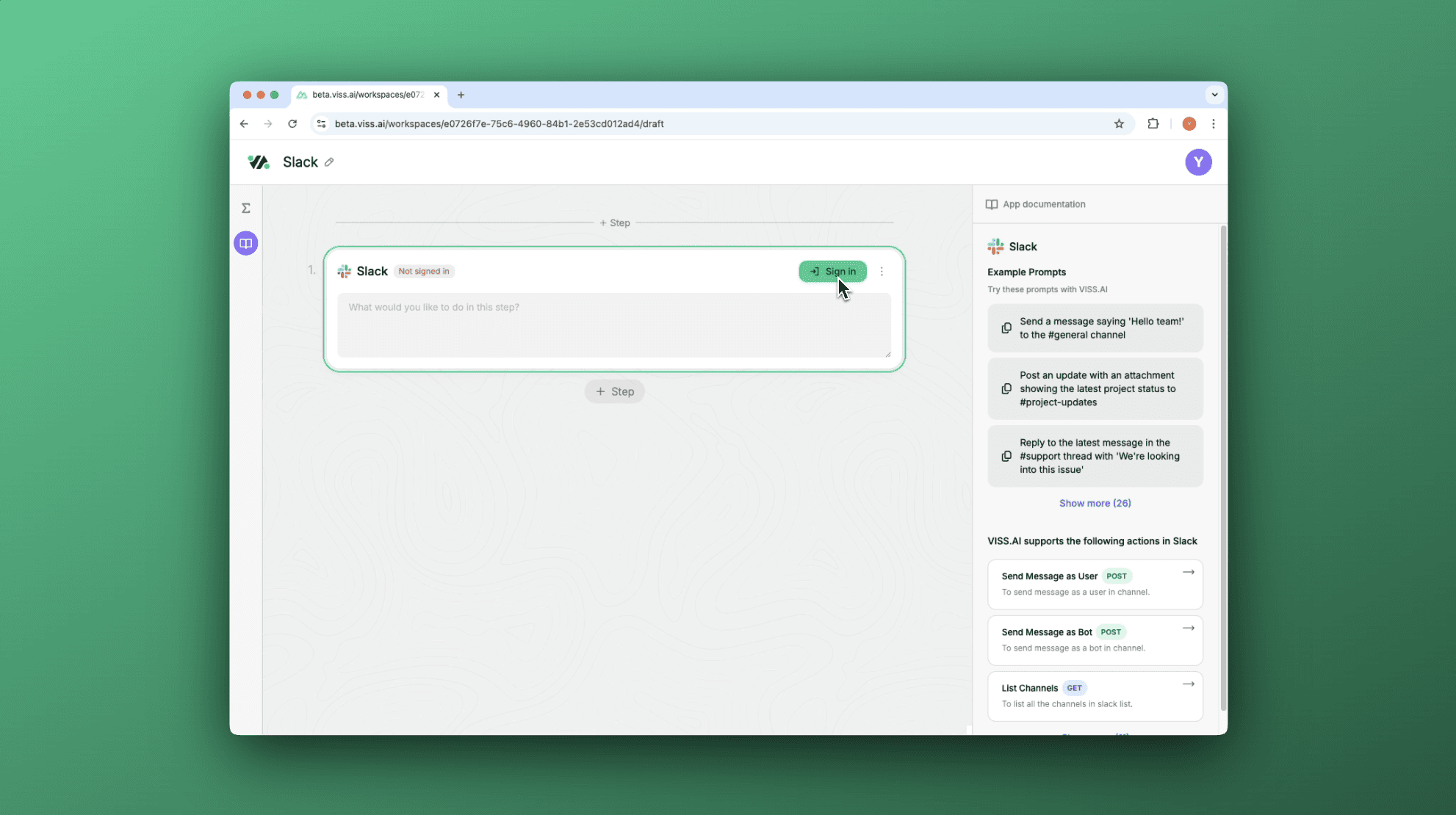
Using Slack in VISS.AI
Follow these steps to get started with crafting prompts and running Slack workflows within VISS.AI.
Understand Parameters and Actions: Familiarize yourself with available Slack actions, such as sending messages to channels, creating reminders, or uploading files.
Crafting Prompts: Use actions to build prompts that specify details like channel names, message content, and users. Example prompt: "Send a message to #marketing with ‘Monthly report due next Monday."
Enter the prompt and click on the Build button to preview the workflow's output. Review to ensure it aligns with the intended action.
When satisfied with the prompt, click the Run button to execute the Slack step.
If errors occur, verify that all required parameters were included in the prompt.
Adjust any details in the step and re-run as needed to achieve the desired outcome.
