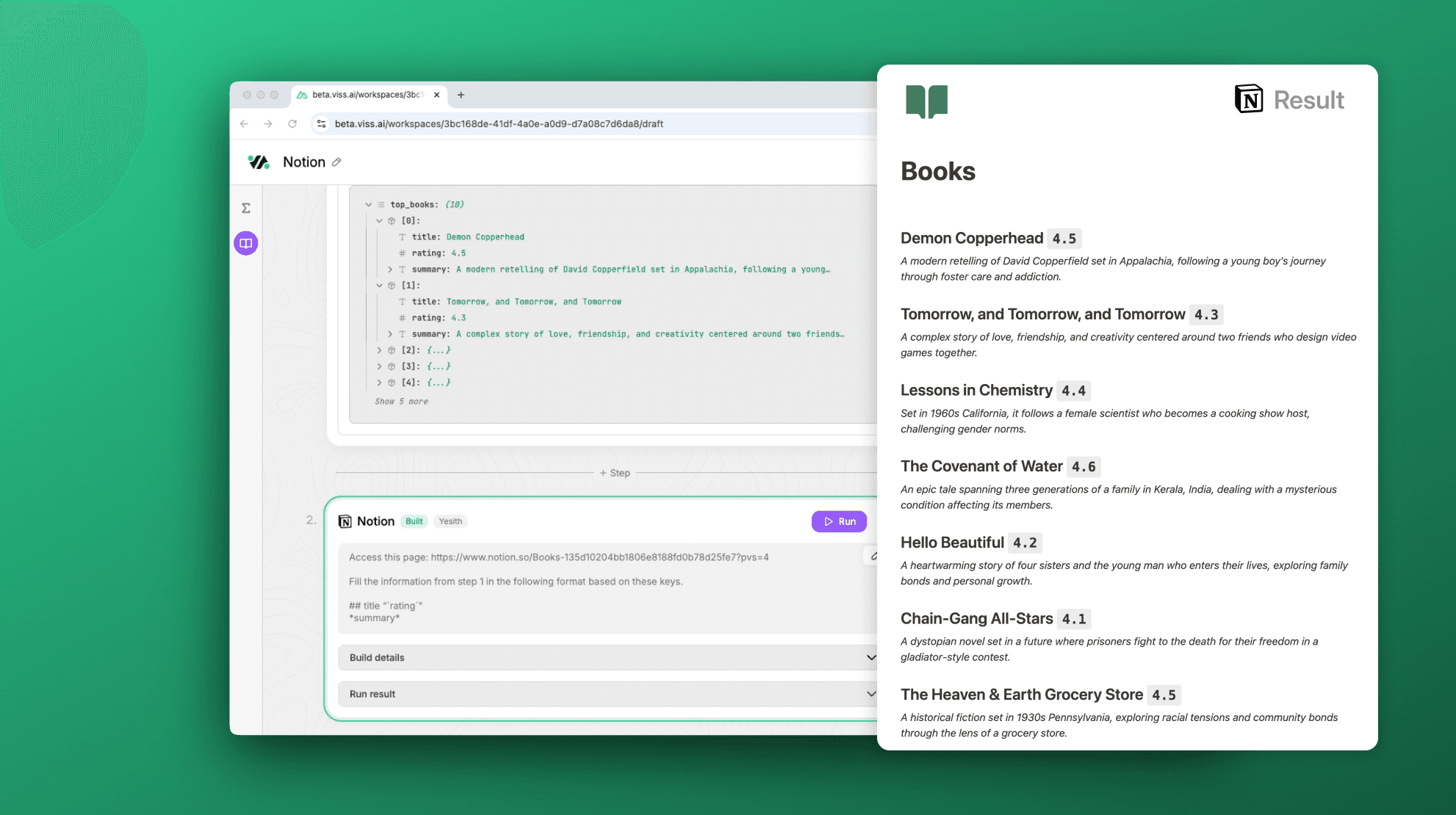Notion
VISS.AI lets you connect Notion with dozens of the most popular apps, enabling you to streamline your content management and project workflows effortlessly, so you can focus on key tasks—without needing to write a single line of code.
Supported Actions
GET
Read and search through existing data in your app
List Users
Get Database
Get Row
POST
Create a new record or update an existing record.
Search
Update Properties
Create Row
Add text to a block
DELETE
Read and search through existing data in your app
No Available Actions
Setting up Notion
Notion allows seamless organization and collaboration within teams by offering versatile tools for notes, databases, and more. This quick guide will help you integrate and use Notion within VISS.AI.
Adding Notion
You can integrate Notion into any existing or new VISS.AI workspace by clicking on + Step and selecting Notion from the app menu.
Connecting your Notion Account
Connecting Notion with VISS.AI is straightforward. Notion requires authorization through a simple login process. Here’s how:
Click Sign in on the workflow step within your workspace in VISS.AI.
A login prompt will appear. Enter your Notion credentials and approve access.
Notion will prompt you to select which workspace and will also lets you select which pages you would want VISS.AI to access. (You can always reset your Notion account permissions in VISS.AI to enable broader access if needed.) If any pages or databases were created manually after authentication, you would have to re-authenticate your account and select the new pages/databases by doing a reset for VISS.AI to have access to that pages/databases.
Using Notion in VISS.AI
Now that Notion is linked, you can follow these steps to customize prompts and run workflows within VISS.AI effectively:
Explore the available actions and parameters for Notion in VISS.AI. This will help you understand the types of content and tasks you can automate or retrieve.
Based on the desired action, create a prompt for Notion. For example, you might want to “Retrieve all tasks assigned in Project X with due dates this week.”
Enter the prompt and click the Build button to preview the generated output. Review it to ensure that it matches your expectations.
If everything looks correct, click Run to execute the Notion step.
If errors occur, verify that all required parameters were included in the prompt.
Adjust any details in the step and re-run as needed to achieve the desired outcome.
Advanced Workflow Tips
Here are some advanced workflow tips that can be used with Notion in VISS.AI.
Notion Markdown
VISS.AI allows Markdown syntax, which can be used in prompts to format page content within Notion from VISS.AI. Keep in mind that Notion’s Markdown syntax do not work in VISS.AI, however, most regular Markdown syntax work. Here is a list that our team has compiled on the many available Markdown shortcuts:
Heading 1: # Text
Heading 2: ## Text
Heading 3: ### Text
Italic: *text* or _text_
Bold: **text** or __text__
Strikethrough: ~text~
Pre-formatted text:`text`
Unordered list: *, +, or – (+ space)
Ordered list: 1. + space
To-do: []
Blockquote: ” + space
Code block: “´text´”
Links: [Link Name](www.example.com)
Images: 
Here is a simple example of how we could write our prompts with markdown shortcuts to format our data.